 Show All
Show AllAs part of the new, easier-to-use Microsoft Office Outlook 2003, the Outlook Bar from previous versions of Outlook has been replaced by the new Navigation Pane, which provides centralized navigation and easy access to sharing features.

 Navigation Pane
Navigation Pane
 Buttons used to switch panes
Buttons used to switch panes
 Commands for changing the Navigation Pane appearance
Commands for changing the Navigation Pane appearance
In the Mail pane, e-mail folders that you frequently use can be added to Favorite Folders, along with Search Folders, and both are displayed at the top of the Mail pane in the Navigation Pane.
In the Calendar pane, you can view other people’s shared calendars side-by-side with your own calendar, and you can click the Share My link to quickly share your own calendar. The Date Navigator now displays in the Calendar pane and the TaskPad is off by default.
In the Contacts, Tasks, Notes, and Journal panes, you can use the Share My links to quickly share your folder or open another person's shared folder. You can also easily switch views by clicking a different view in the views displayed under Current View.
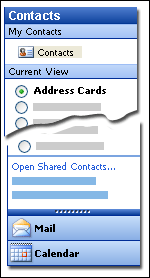
The Folder List pane displays all your folders, including Public Folders. There is also a link that you can use to display folder sizes and manage your Outlook data files.
The Shortcuts pane contains links to Outlook Today and Outlook Update. Shortcuts or shortcut groups that you previously added to the Outlook Bar for files or locations outside of Outlook, such as Microsoft Excel files or Web sites, will be automatically migrated to the Shortcuts pane when you upgrade to Office Outlook 2003. Shortcuts to Outlook folders will also be automatically migrated to the corresponding pane. For example, a calendar shortcut will be added to the Calendar pane. Public folder shortcuts now display in the Favorites folder under Public Folders in the Folder List pane. You can create additional shortcut groups, and new shortcuts can be added and rearranged.
You can customize the Navigation Pane to see more or fewer buttons or change the display order of the buttons. If you use Outlook on multiple computers, you may notice some differences in the look of your Navigation Pane because some customization information is stored on each computer.